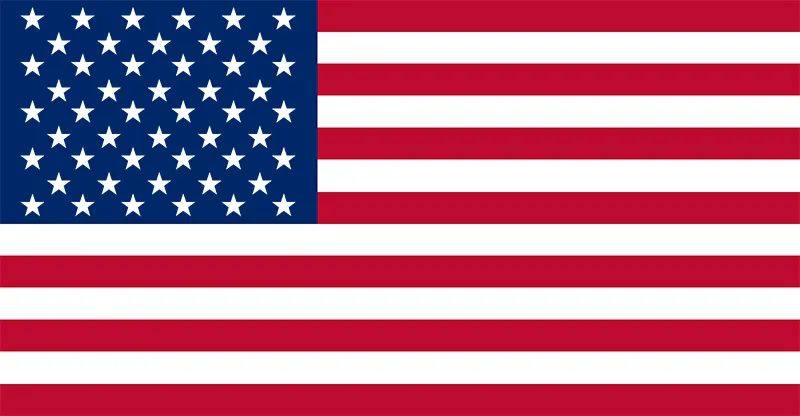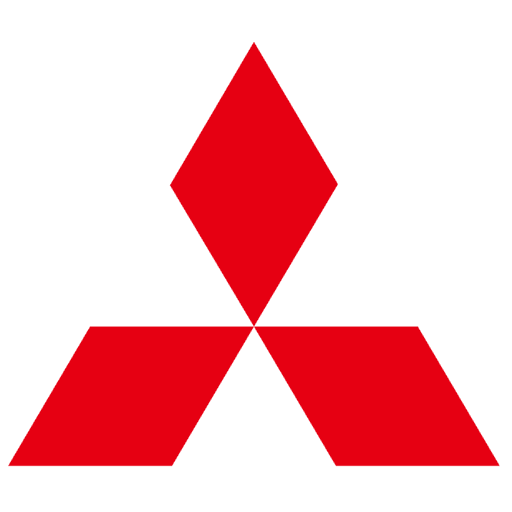
Mitsubishi After Sales Support Application
Mitsubishi ASA (CAPS) contains a detailed catalog of parts for all Mitsubishi Models. Find EPC data for your Mitsubishi vehicle. Install ASA on your device to help find spare parts. There are different versions of Mitsubishi ASA for European, Asian, North American and Japanese Markets. Please download the relevant package for your area. Mitsubishi ASA only works on Windows machines. Contains complete information on spare parts and additional equipment for Mitsubishi vehicles. You can search by VIN, model, number, name, and part.
You may find links to ASA on other websites asking you to pay upwards of $100.
They may offer a more up-to-date version but the program you receive is a virus and is not legitimate.
If you'd prefer to not install unknown software on your PC, Amayama.com has a good EPC database based on Mitsubishi ASA.
Known virus sites include: FileCR, Auto Repair Manuals, Auto Parts Catalogue, EPC Catalogs.
There are a few threads that discuss the merits of Mitsubishi ASA. This site was built to provide clear installation instructions in English and a permanent download link to help out the community. Threads include Mitsubishi Forums, DSM Club, 3SGTO.
Some of the Japanese Models ASA can help with
- Mitsubishi Airtrek CU# 2001.03.1 - 2005.09.3
- Mitsubishi Carisma DA2A 1996.06.1 - 2001.05.3
- Mitsubishi Debonair S20# 1992.08.1 - 1999.11.3
- Mitsubishi FTO DE2,3A 1994.09.1 - 2000.08.3
- Mitsubishi GTO Z10# 1990.09.1 - 2000.08.3
- Mitsubishi Lancer CS,CT# 2000.03.1 - 2009.08.3
- Mitsubishi Legnum/Galant EA-EC# 1996.07.1 - 2002.08.3
Instructions
- Download ASA for your region
- Extract the ZIP archive. Windows 10 has a built in ZIP file extractor. For other Windows versions, you may need other software such as WinRAR.
- Mount the disc image (ISO), the first disc if there is more than one. Again, Windows 10 has a built in ISO loader. For other Windows versions, you may need other software such as Daemon Tools
- Double-click on setup.exe in the mounted ISO image
- After waiting for the installer a pop-up should appear. Choose HASP HL, and click Finish
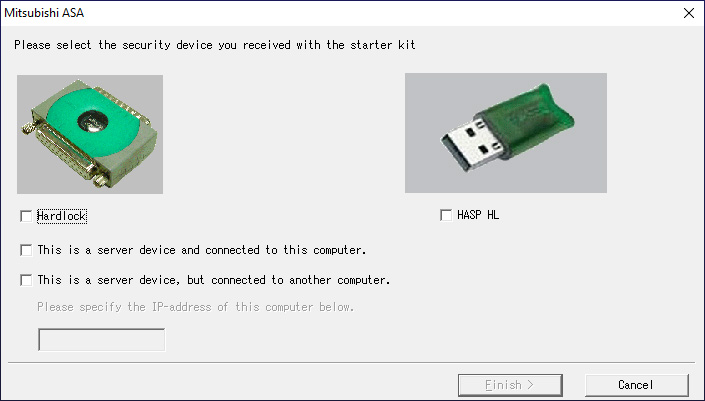
- You'll have to wait for the installer again but eventually another pop-up will appear. Make sure Easy Install/Update is selected, then click Next. If you'd like to customise where ASA is installed, choose Custom Install
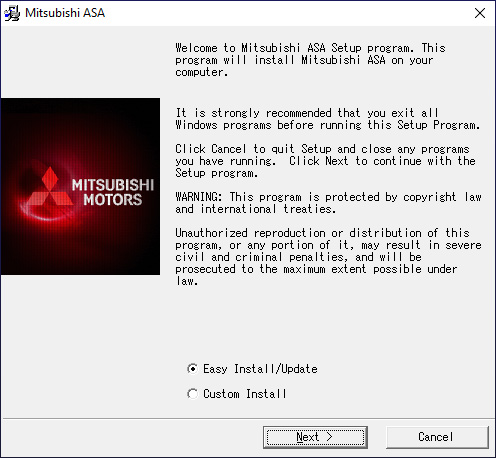
- Wait for the program to install
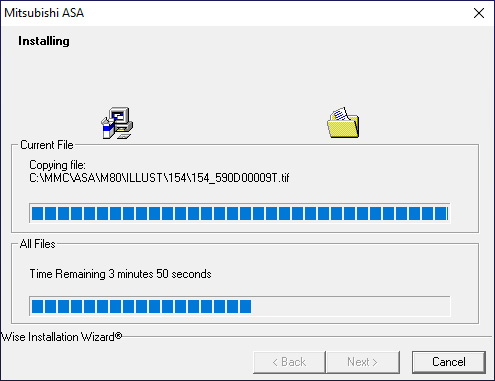
- When it asks for CD 2, eject the current disc, and mount the next ISO to the same drive letter. If the current disc is mounted to E:, ensure when you mount disc 2, this is also mounted to E:. By ejecting the current disc, you are ensuring this happens
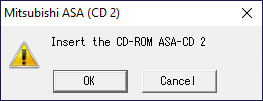
- Wait for the program to install again, then click Finish
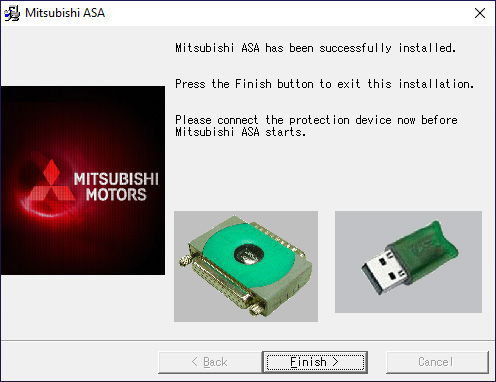
- An error will come up stating Error 7: HASP HL Key not found. We now need to crack the program to get it to run correctly
- Download the crack for all versions of Mitsubishi ASA
- If you installed ASA to a different drive other than C:, replace C: with the corresponding drive letter in the instructions below
- Copy ASAMAIN.ini to C:\MMC\ASA
- Copy mmData.dll, MMC_x64.reg, and MMC_x86.reg to C:\MMC\ASA\M00\PROG replacing M00 with the corresponding number for the region of ASA you installed
- Double click MMC_x64.reg or MMC_x86.reg depending on whether your device is x64 or x86. Click yes and OK on the pop-ups that appear
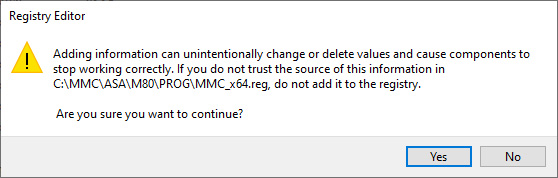
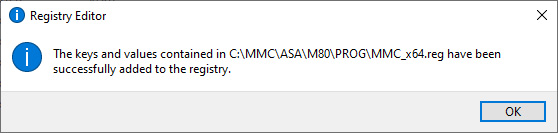
- Run ASA as an Administrator (ASA needs elevated privileges to run)
- Click OK on the pop-up
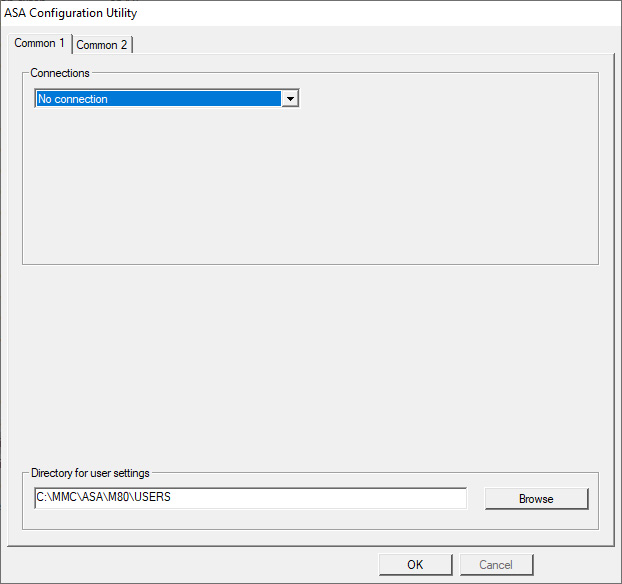
- ASA should now be fully installed and working on your machine. If it is not, try starting the instructions from the beginning
- Now we are going to install updates for your specific Region
- Close ASA
- Reboot your machine
- The current version of ASA installed is 1.3.1.0, you'll want to update this. You can check the current version of ASA by reading the version number in the bottom right corner of the progam.
- Download the 1.4.0.2 update
- Extract ASA.exe from the ZIP file to C:\MMC\ASA\M00\PROG replacing the existing .exe file in the folder. Replace M00 in the path with the corresponding number for the region of ASA you installed
- Run ASA and ensure it still works correctly
- Eject disc 2, if you had to mount it, and re-mount disc 1
- Copy all files from the UPDATE folder on the disc to C:\MMC\ASA\M00\UPDATE, replacing M00 with the corresponding number for the region of ASA you installed
- Run ASA again and select Data -> Online Update... from the top toolbar
- Click start in the pop-up that appears. ASA will then start installing the updates
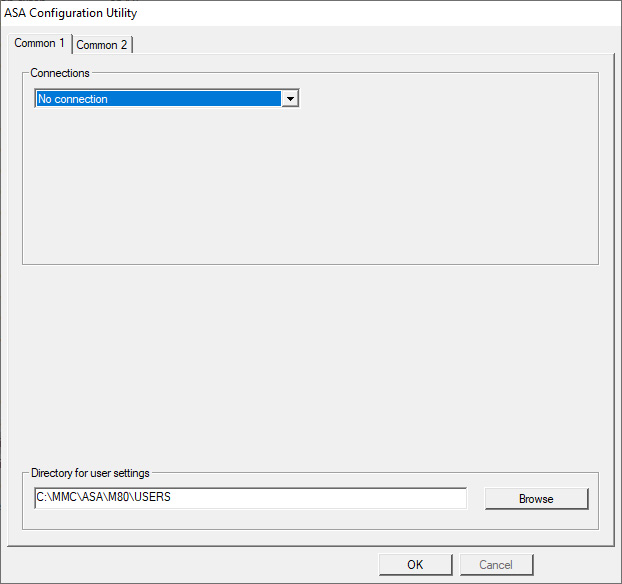
- ASA is now fully installed and up to date
- To search for parts you can:
- Type your VIN into the box
- Double-click the Model box and select your model from the dropdown
- Then click the car icon to get a diagram of the car with parts split into categories
- Click the category you would like, then click the part number you would like. Once you have clicked okay, that part will populate the homescreen with the corresponding Mistubishi Part Number
General Information
- Year / Release Date: 2020 November
- Version: 1.4.0.2.
- [M80] Mitsubishi ASA General Update 55 (September 2008)
- [M60] Mitsubishi ASA Europe Update 89 (September 2008)
- [M00] Mitsubishi ASA Japan Update 173 (September 2008)
- [M50] Mitsubishi ASA USA Update 69 (September 2008)
Technical Details and System Requirements
- Supported OS: Windows XP 32 bit, Windows 7 32 bit, Windows 7 64 bit, Windows 8/8.1 32 bit, Windows 8/8.1 64 bit, Windows 10 32 bit, Windows 10 64 bit
- Processor: Multi core
- RAM: 4GB
- Free Hard Disk Space: 700 Mb to 1.5 Gb per Region. 4.8GB for all Regions.
Screenshots
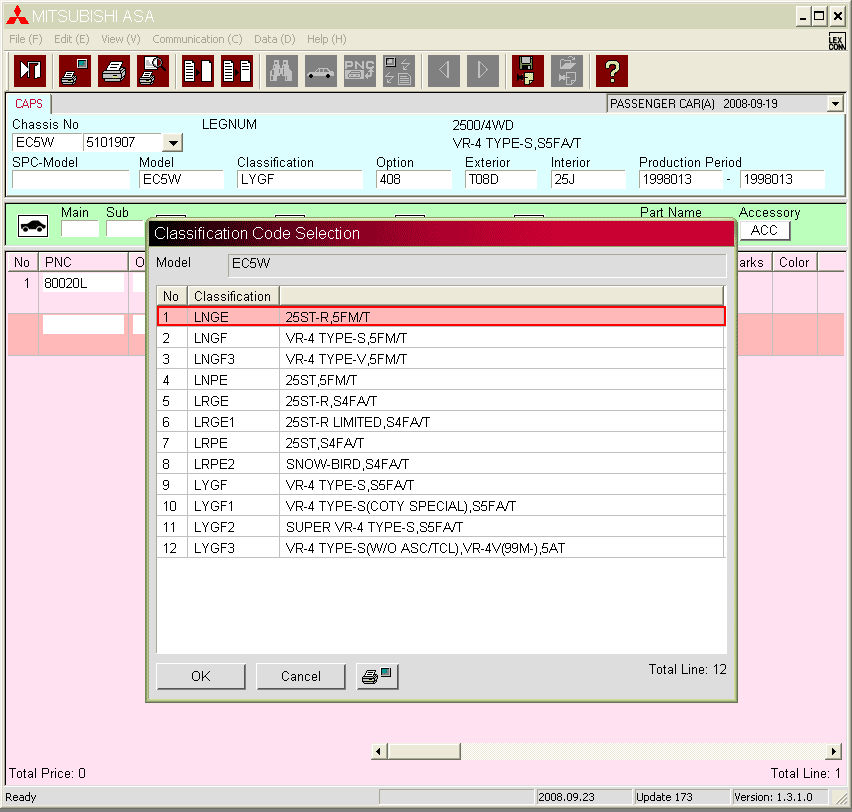
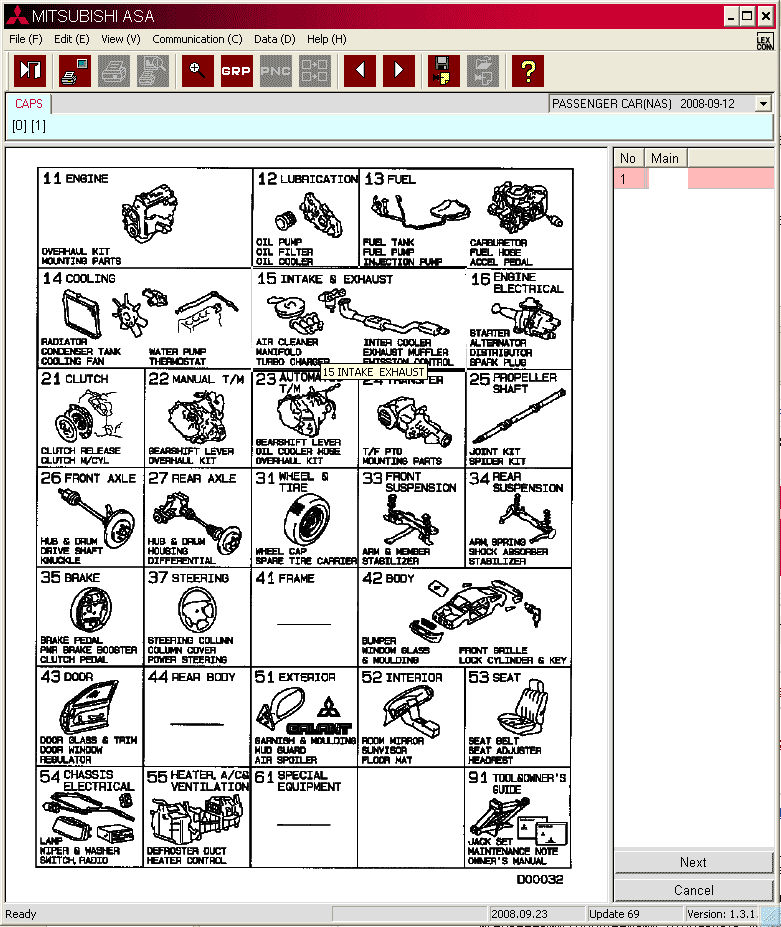
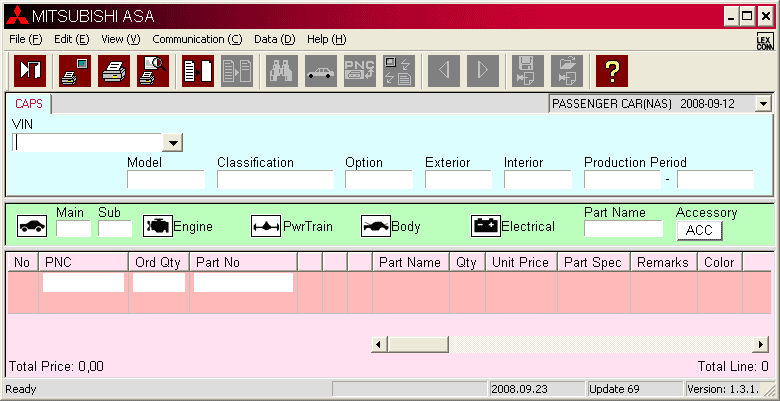
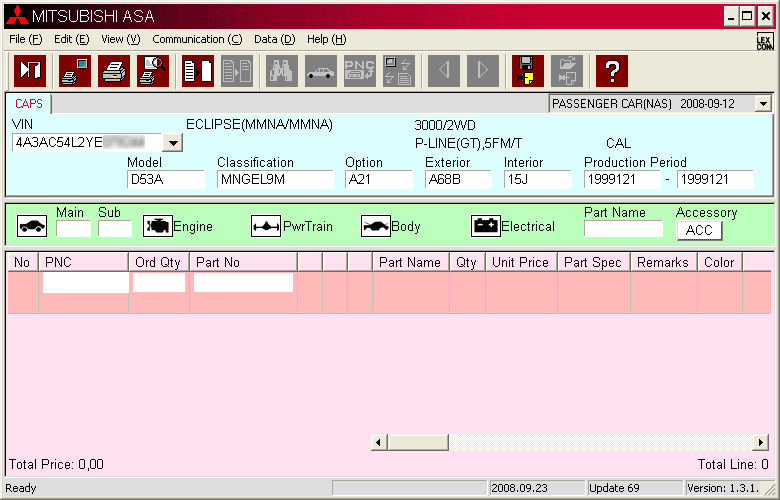
History
Mitsubishi ASA contains a catalog of original parts for all models of Mitsubishi in different markets. The Mitsubishi Aftersales Support Application Electronic Catalogue provides dealer information on spare parts and accessories for cars and SUVs Mitusbishi in different markets.
Mitsubishi ASA is a new program that was launched in 2007 to replace Wincaps. Mitsubishi ASA USA / EUR / JAP / General works on newer operating systems, whereas Wincaps had problems.